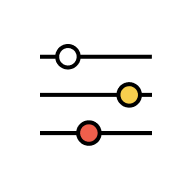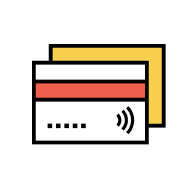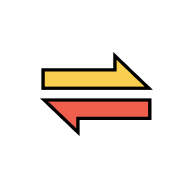Debit Cards
Show/Hide Card
1. What is “Show on AmOnline”?
“Show on AmOnline” allows the flexibility for you to show/hide debit cards that are viewable & transactable in AmOnline.
However, we advise you to enable the “Show on AmOnline” settings for your debit cards so that you can perform transactions from those debit cards via AmOnline.
However, we advise you to enable the “Show on AmOnline” settings for your debit cards so that you can perform transactions from those debit cards via AmOnline.
2. How do I hide my card in AmOnline?
Go to AmOnline app > select “Cards” > tap on the preferred debit card > tap “Manage” > change the toggle of “Show on AmOnline”.
3. I am not able to see my debit card in AmOnline. Why?
Your debit card may have been hidden.
4. How can I show a hidden debit card in AmOnline?
To unhide, go to AmOnline app > tap “More” > tap “Account & Card Settings” > tap “Debit & Credit Cards Settings” > at Hidden Cards section, swipe and tap “Show” to unhide.
Change Card Nickname
5. What is the purpose of changing card nickname?
By default, AmOnline will show the card type name on the dashboard. Changing the name displayed to your preferred name allows you to identify your card easily.
E.G: My True Card; My new Visa Card
E.G: My True Card; My new Visa Card
6. How can I personalize my card nickname in AmOnline?
Go to AmOnline app > select “Account” > tap on the preferred card > tap “Manage” > tap “Change Card Nickname” and enter your personalised nickname.
7. If I personalised card nickname for my supplementary card, will the supplementary card holder see the same nickname at his/her online banking?
No, only you will see your personalised nickname. Your supplementary card holder needs to personalise his/her own nickname.