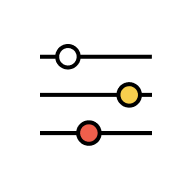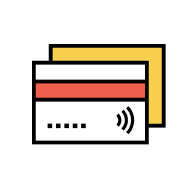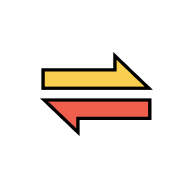DuitNow
DuitNow AutoDebit
There are 3 ways you can perform DuitNow AutoDebit registration:
- Set it up at AmOnline.
- Approve the DuitNow AutoDebit registration sent to you by merchant via AmOnline.
- Set it up from the merchant’s platform where you will then be redirected to AmOnline app for authorisation. Follow the steps in AmOnline to proceed.
Follow below steps:
- Go to More/Settings > select DuitNow AutoDebit.
- Select “Setup” on top right corner.
- Enter the DuitNow AutoDebit details.
- Read the Terms & Conditions before submitting the request.
- Authorise the AmSecure Authorisation request.
- You will then receive notifications on the DuitNow AutoDebit Registration.
- Your DuitNow AutoDebit registration is now submitted for merchant’s approval.
Follow below steps:
- You will receive a push notification on your mobile device.
- Tap on the push notification and login to AmOnline App.
- Review the DuitNow AutoDebit registration details at the Review & Confirm page.
- You may change the account to pay from by selecting the Change Account option.
- Read the Terms & Conditions before approving the DuitNow AutoDebit request.
- You will then receive notifications on the approved DuitNow AutoDebit Registration.
Alternatively, you can also login at AmOnline App or Web > Menu/Settings > DuitNow AutoDebit. At the Main tab, select the “New” DuitNow AutoDebit registration and follow the above steps c to e to authorise it.
- You will receive a push notification on your mobile device.
- Tap on the push notification and login to AmOnline App.
- At the Review & Confirm page, select “Reject”.
- You will be prompted to confirm the rejection. If you want to block the merchant for requesting again in future, tick (✓) the checkbox and select “Yes” to continue.
- You will then receive notifications on the rejected DuitNow AutoDebit Registration.
Alternatively, you can also login at AmOnline App or Web > Menu/Settings > DuitNow AutoDebit. At the Main tab, select the “New” DuitNow AutoDebit registration and follow the above steps c to e to reject it.
- Once you have selected AmBank at merchant’s platform, you will be redirected to AmOnline.
- Log in using your AmOnline credentials.
- After successfully logging in, review the details displayed to you.
- If you want to change the account to deduct the funds, click on “Change Account”. Once you have chosen the account, you will see the newly selected account reflected.
- Tap “Continue” if the details are correct and you will receive an AmSecure authorisation request on your mobile device.
Note: If you did not receive it, go to AmOnline app (no need to login) and tap on the AmSecure Authorisation button. - Once done, you will see the Transaction Status page. Return to the merchant website/app to view the status.
Note: Please ensure that you have activated AmSecure on your AmOnline app before you set up DuitNow AutoDebit from merchant’s platform.
Yes, if the merchant allows. Follow these steps to terminate the DuitNow AutoDebit transaction:
- Go to More/Settings > select DuitNow AutoDebit.
- At the Main tab, select a DuitNow AutoDebit transaction that you have previously approved to pay from your AmBank account.
- Select “Terminate” at the DuitNow AutoDebit registration details page.
(*Note: If merchant doesn’t allow you to terminate the DuitNow AutoDebit, the Terminate option will not be available.) - When you are prompted with a confirmation message, select “Yes” to continue.
- Enter the termination reason and select “Confirm”.
- You will then receive notifications on the termination of the DuitNow AutoDebit.