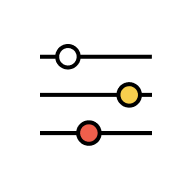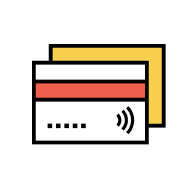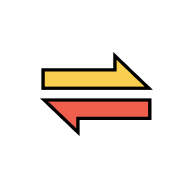Manage Settings
Notifications & Inbox
Upon completion of a transaction in AmOnline, AmOnline will notify customers of the successful transactions. If you receive a notification but is not performed by you, call our contact center immediately.
Yes, go to Notifications (Top Right) > Transactions.
No. Once you log in to our new AmOnline app, you will be registered to receive notifications through our app immediately. Wait no more to receive your alerts through SMS from your telco.
Yes, you can. Go to the AmOnline app > tap “More” > tap “Notification Settings” > enable the In-app Notification and disable the Promotional Offers by tapping on the toggle.
You no longer need to search through all your SMS messages to find your AmOnline transaction notifications in different short codes. You can view all your AmOnline transaction notifications at a single place which is at the AmOnline app.
To receive push notification from AmOnline app, your mobile phone must have allowed access to AmOnline app to send notifications.
For iPhone,
- Go to “Settings”
- Scroll down and select “AmOnline”
- Select “Notifications”
- Toggle to “Allow Notifications”
For Android phone,
- Go to “Settings”
- Select “Notifications”
- Select “AmOnline”
- Toggle to “Allow Notifications”
Note: Different phone models will have different steps of enabling the notifications.
After allowing notifications from the mobile phone, log in to AmOnline app > go to Menu > Turn Off or On the “Push Notification” again.
Yes. As long as your mobile phone is connected to the internet and your mobile phone allows notifications from AmOnline app.
Yes, you will receive push notification on your new phone. After your AmOnline Profile is bounded to your new phone, your previous phone will be unbounded automatically and no notifications will be pushed to your old phone.
Please call our contact center immediately to lodge a report.
Your notifications are kept for viewing in your inbox for 6 months.