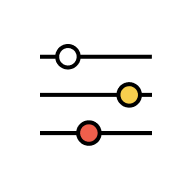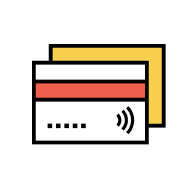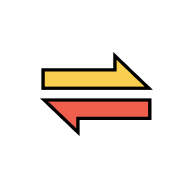DuitNow
DuitNow Request
DuitNow Request is a service governed by Payments Network Malaysia Sdn Bhd (PayNet) that allows you to:
- Send payment requests to your friends & family.
- Receive payment requests from merchants or friends & family.
Go to AmOnline App:
- At Home > scroll down to DuitNow Services > tap on “Request Money”.
- Tap on “More” > go to “DuitNow Request”.
Go to AmOnline Web > go to “Settings” > click on “DuitNow Request”.
You can perform either of the following:
- Approve and make the payment.
- Reject the request.
- Forward the request to another person for payment.
- Once you receive a push notification for DuitNow Request, tap on it.
- Tap on Authorise.
- Review and confirm the details of the request.
- You may change the account to pay from by selecting the “Change Account” option.
- Authorise the request via AmSecure.
- Done. You will receive notification on the approved DuitNow Request.
Alternatively, you can also login at AmOnline App > “More” > “DuitNow Request” or AmOnline Web > ”Settings” > “DuitNow Request”.
At the Pending tab, select the DuitNow Request and follow the above steps (c to i) to approve it.
- You can pay request(s) sent by family & friends from your AmBank Savings Account/-i, or Current Account/i.
- You can pay request(s) sent by merchants from your AmBank Savings Account/-i, Current Account/-i or *AmBank Credit Card/i.
Note: The above point (b) depends on whether merchant accepts payments using a credit card.
- Once you receive a push notification for DuitNow Request, tap on it.
- Key in your password to login to AmOnline.
- Tap on Reject.
- You will be prompted with a confirmation message to confirm the rejection.
- Tick (✓) the checkbox and select “Yes” if you do not wish to receive a DuitNow Request from that specific merchant/individual in the future.
- Done. You will receive notification on the rejected DuitNow Request.
*Note: Once you have blocked the merchant/individual, you will never receive any DuitNow Request from them in the future until you unblock them. Refer Q20 on how to unblock merchant/individual.
In this case, you may forward the DuitNow Request to the individual for payment by following these steps:
- Once you receive a push notification for DuitNow Request, tap on it.
- Key in your password to login to AmOnline.
- Tap on “Forward”.
- Fill in the details of the individual you want to forward the request to.
- Tap on “Yes”.
- Done. You will receive notification on the forwarded DuitNow Request.
Yes. Can refer to below:
- When you send a DuitNow Request, the recipient will have 3 days until it expires.
- When you receive a DuitNow Request, you can check the expiry date at the Review & Confirm page. Once the DuitNow Request expires you will also receive push notification.
- Go to the DuitNow Request page in AmOnline app (More)/web (Settings).
- Tap on “Set Up”.
- Fill in the details of the recipient by either entering your mobile number, ID number, bank account number or select from your favourites.
- Enter the amount that you are requesting.
- Fill in the references of the request.
- Select the account you want to receive the funds.
- Review and confirm the details of the request.
- Done. You will receive notification that the DuitNow Request has been sent to the intended recipients.
Note: You can only send DuitNow Request to Banks or eWallets that are already providing the service. You may refer below for the current list:
- AmBank (M) Berhad
- Alliance Bank Malaysia Berhad
- Bank Islam Malaysia Berhad
- Bank Muamalat (Malaysia) Berhad
- Bank Pertanian Malaysia Berhad (Agrobank)
- Bank Simpanan Nasional Berhad
- Bank of China (Malaysia) Berhad
- CIMB Bank Berhad
- Co-opbank Pertama
- KAF Digital Bank
- Maybank Berhad
- OCBC Bank (Malaysia) Berhad
- Public Bank Berhad
- RHB Bank Berhad
- RYT Bank
- Standard Chartered Bank (Malaysia) Berhad
- United Overseas Bank (Malaysia) Berhad
Yes, at the enter amount page when sending a DuitNow Request, tap on “Add more Recipient”.
Note: You can add up to 5 recipients in one request and you can customize the request amount for each recipient
It depends on the limit that you set for this transaction type. Go to AmOnline App > Tap on “More” > Tap on “Transaction Limit” > Select Transfers > Refer to “DuitNow Transfer /DuitNow QR /DuitNow Request /IBG” to check/update accordingly.
Note: This limit is shared among DuitNow Transfer, DuitNow QR, DuitNow Request and IBG transactions.
You can view the details at:
- DuitNow Request Past List
- Recent AmOnline Transactions
- Account Transaction History
You can unblock them via AmOnline app or web as follows:
For AmOnline App, go to “More” > “DuitNow Request” > “Blocked” tab. Tap the merchant/individual that you want to unblock and tap “Unblock”.
For AmOnline Web, go to “Settings” > “DuitNow Request” > “Blocked” tab. Click on the 3 dots of the merchant/individual that you want to unblock and click “Unblock”.