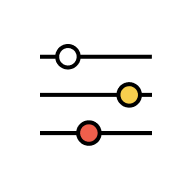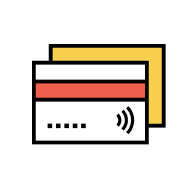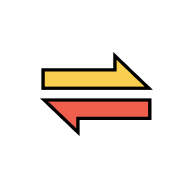Transfers
AutoDeposit
First you will need to set up a one-time registration at AmOnline. The registration will be sent to the other bank that you have selected. You will then need to log in to that bank’s online banking portal to approve the registration.
Once registration is approved, at the selected frequency, money will be debited from your account at the other bank and credited to your selected AmBank account.
You can go to More/Settings > select AutoDeposit; or go to any of your Current or Savings Account Details > select AutoDeposit. Then follow the steps below:
- Select a receiving account for money to be credited in.
- Enter the amount that you wish to receive.
- Select the frequency, effective date and end date.
- Select the bank that you wish to transfer from and enter your account number of the selected bank. Alternatively, you can select any active DuitNow ID that you have previously registered with the other bank.
- Enter the purpose of this recurring inward fund transfer.
- Verify details at Review & Confirm page, agree to the Terms & Conditions and proceed.
- Your AutoDeposit registration for recurring inward transfer will then be submitted to your selected bank.
- Log in to your selected bank’s online banking portal and approve the registration.
Yes, you can. Follow these steps:
- At Manage AutoDeposit list, select the active AutoDeposit that you wish to change the receiving account.
- Enter the amount that you wish to receive.
- Select Update
- Select the other AmBank account that you wish to change to.
- Select Confirm.
- Your AutoDeposit receiving account has been changed. Next inward fund transfer will be credited to this newly changed account.
In this case, you can terminate the AutoDeposit. Follow these steps:
- At Manage AutoDeposit list, select the active AutoDeposit that you wish to terminate.
- Select Terminate
- State the reason for termination and confirm.
Your AutoDeposit is now terminated and will be removed from the Manage AutoDeposit list.