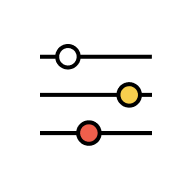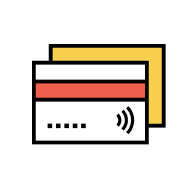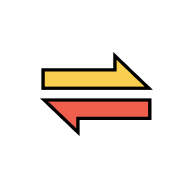Security
AmSecure
AmSecure is a higher security replacement for SMS TAC to authorise your transactions in AmOnline app and web. AmSecure is safer than SMS TAC as it binds your AmOnline profile to your trusted personal mobile device.
With AmSecure, you no longer need to wait for SMS TAC to authorise your transactions. You just need to tap on “Authorise” from your trusted personal mobile device.
If you are binding AmOnline to your mobile device for the first time, or switching to a new device and binding AmOnline to it, you must activate AmSecure at any AmBank ATM.
If you have AmBank Debit/Credit Card, when you launch AmOnline App, a message (refer image below) will be displayed to you, tap on the message and follow the instructions accordingly. Refer AmSecure Activation via ATM for more details.
Please proceed to the nearest AmBank branch for assistance.
Kindly call our Contact Centre for assistance.
a. All financial and non-financial transactions
b. Online transactions/payments using Credit Card/-i and Debit Card
c. AmOnline web log in on a new browser / computer device (effective 17 September 2025)
No, you won’t be able to. AmSecure is required to perform transactions on AmOnline web. Starting 17 September 2025, you’ll also need AmSecure authorisation to log in to AmOnline web on a new browser / computer device.
You may have disabled your push notification at AmOnline app. To approve your transaction, follow steps below:
- Launch AmOnline app and tap on the “AmSecure Authorisation”.
- Tap on the transaction under Pending.
- Approve your transaction after you confirm the transaction detail is correct.
We highly recommend you turn on the push notifications, go the “Settings” of your mobile device. Look for AmOnline and tap on the Notifications to turn it on.
You can check at AmOnline app and the AmOnline web
- For App: Log in to AmOnline > More > Sign-In & Security > AmSecure.
- For Web: Log in to AmOnline > Setting > Sign-In & Security > My Device.
The phone model/type that is displayed at AmSecure settings is the mobile phone you have activated AmSecure with. If there is no phone model/type displayed, this means that you have not activated AmSecure.
No, you are not allowed to reactivate AmSecure.