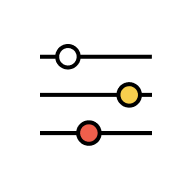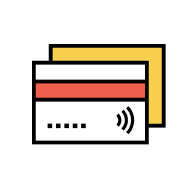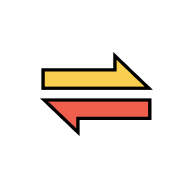Payment
Pay to AmBank Credit Card
There are 2 ways to pay to your own AmBank credit card:
- Tap on the “Transfer Money” menu. Select the “Own” option and you will see your own AmBank currents/savings account, credit card and loan listed. Tap on the credit card that you want to pay to.
- Tap on “Account” at the bottom menu > tap on the “Cards” >, tap the credit card that you want to pay to > expand the “Details” and select the options available.
Launch AmOnline App and go to “Transfer Tap on “Account” at the bottom menu > tap on the “Cards” >, tap the credit card that you want to pay to > expand the “Details” and select the options available. There are three options available:
| Options | Description |
| Minimum Payment | The minimum amount that you must pay for the current cycle statement. |
| Unpaid Statement Balance | The amount that has yet to be paid for the current cycle statement |
| Current Balance | The total outstanding amount for your credit card |
It depends on the personal limit that you set for each category. Go to AmOnline App > Tap on “More” > Tap on “Transaction Limit” > Select Transfer.
For payment to your own AmBank credit card, refer to “Own AmBank Account” personal limit.
For payment to another person’s AmBank credit card, refer to “Other AmBank Account” personal limit. The maximum allowable limit is RM 50,000.
Yes, you can either schedule a payment for one-time or recurring. To schedule a payment, follow below steps:
- After keying in your amount, choose “Schedule for Later” (for own AmBank credit card) or “Transfer Later” (for other AmBank credit card).
- For one-time payment, select the date you want to pay. It must be at a future date.
- For recuring payment, select the ‘Set as recurring’ checkbox. Select the frequency and end date/number of times of your recurring payment.
You will receive notifications upon successful payment on the scheduled date.